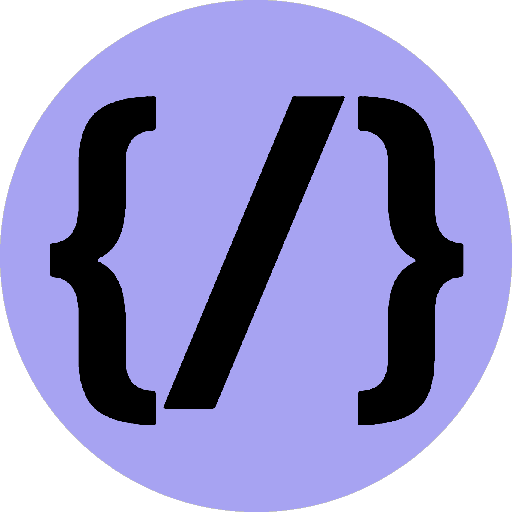Gatsby Plugin Google Analytics
Easily add Google Analytics to your Gatsby site.
8th July 2022
Time to read: 1 min

Install
npm install gatsby-plugin-google-analyticsHow to use
gatsby-config.js
plugins: [
// Make sure this plugin is first in the array of plugins
{
resolve: `gatsby-plugin-google-analytics`,
options: {
trackingId: "UA-XXXXXXXXXX-XX",
head: true,
enableWebVitalsTracking: true,
},
},
]Note that this plugin is disabled while running gatsby develop. This way, actions are not tracked while you are still developing your project. Once you run gatsby build the plugin is enabled. Test it with gatsby serve.
Options
// In your gatsby-config.js
module.exports = {
plugins: [
{
resolve: `gatsby-plugin-google-analytics`,
options: {
// The property ID; the tracking code won't be generated without it
trackingId: "YOUR_GOOGLE_ANALYTICS_TRACKING_ID",
// Defines where to place the tracking script - `true` in the head and `false` in the body
head: false,
// Setting this parameter is optional
anonymize: true,
// Setting this parameter is also optional
respectDNT: true,
// Avoids sending pageview hits from custom paths
exclude: ["/preview/**", "/do-not-track/me/too/"],
// Delays sending pageview hits on route update (in milliseconds)
pageTransitionDelay: 0,
// Enables Google Optimize using your container Id
optimizeId: "YOUR_GOOGLE_OPTIMIZE_TRACKING_ID",
// Enables Google Optimize Experiment ID
experimentId: "YOUR_GOOGLE_EXPERIMENT_ID",
// Set Variation ID. 0 for original 1,2,3....
variationId: "YOUR_GOOGLE_OPTIMIZE_VARIATION_ID",
// Defers execution of google analytics script after page load
defer: false,
// Any additional optional fields
sampleRate: 5,
siteSpeedSampleRate: 10,
cookieDomain: "example.com",
// defaults to false
enableWebVitalsTracking: true,
},
},
],
}Track Custom Event
To allow custom events to be tracked, the plugin exposes a function to include in your project.
To use it, import the package and call the event within your components and business logic.
import React from "react"
import { trackCustomEvent } from "gatsby-plugin-google-analytics"
const Component = () => (
<div>
<button
onClick={e => {
// To stop the page reloading
e.preventDefault()
// Lets track that custom click
trackCustomEvent({
// string - required - The object that was interacted with (e.g.video)
category: "Special Button",
// string - required - Type of interaction (e.g. 'play')
action: "Click",
// string - optional - Useful for categorizing events (e.g. 'Spring Campaign')
label: "Gatsby Plugin Example Campaign",
// number - optional - Numeric value associated with the event. (e.g. A product ID)
value: 43,
})
//... Other logic here
}}
>
Tap that!
</button>
</div>
)
export default ComponentAll Fields Options
category: string - requiredaction: string - requiredlabel: stringvalue: integernonInteraction: booltransport: stringhitCallback: function
For more information see the Google Analytics documentation.