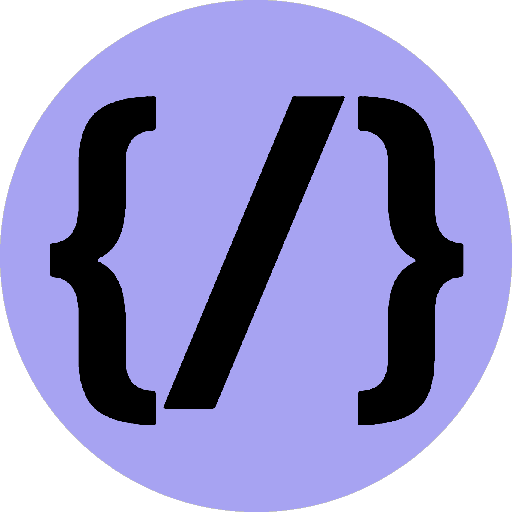Gatsby Plugin MDX
MDX is markdown for the component era. It lets you write JSX embedded inside markdown.
10th July 2022
Time to read: 3 mins
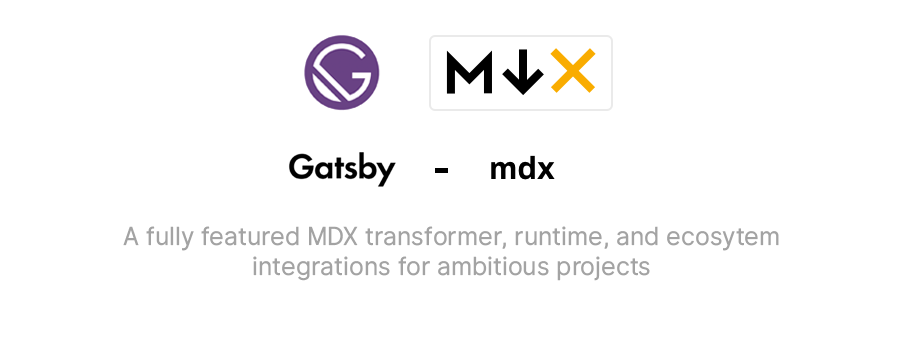
Installation
Install:
npm install gatsby-plugin-mdx @mdx-js/mdx@v1 @mdx-js/react@v1Usage
After installing gatsby-plugin-mdx you can add it to your plugins list in your
gatsby-config.js.
module.exports = {
plugins: [
{
resolve: `gatsby-source-filesystem`,
options: {
name: `pages`,
path: `${__dirname}/src/pages/`,
},
},
`gatsby-plugin-mdx`,
],
}By default, this configuration will allow you to automatically create pages
with .mdx files in src/pages and will process any Gatsby nodes
with Markdown media types into MDX content.
Note that gatsby-plugin-mdx requires gatsby-source-filesystem to be present
and configured to process local markdown files in order to
generate the resulting Gatsby nodes.
To automatically create pages with .mdx from other sources, you also need
to configure gatsby-plugin-page-creator.
module.exports = {
plugins: [
{
resolve: `gatsby-source-filesystem`,
options: {
name: `posts`,
path: `${__dirname}/src/posts/`,
},
},
{
resolve: "gatsby-plugin-page-creator",
options: {
path: `${__dirname}/src/posts`,
},
},
`gatsby-plugin-mdx`,
],
}Configuration
gatsby-plugin-mdx exposes a configuration API that can be used similarly to
any other Gatsby plugin. You can define MDX extensions, layouts, global
scope, and more.
| Key | Default | Description |
|---|---|---|
extensions | [".mdx"] | Configure the file extensions that gatsby-plugin-mdx will process |
defaultLayouts | {} | Set the layout components for MDX source types |
gatsbyRemarkPlugins | [] | Use Gatsby-specific remark plugins |
remarkPlugins | [] | Specify remark plugins |
rehypePlugins | [] | Specify rehype plugins |
mediaTypes | ["text/markdown", "text/x-markdown"] | Determine which media types are processed by MDX |
shouldBlockNodeFromTransformation | (node) => false | Disable MDX transformation for nodes where this function returns true |
commonmark | false | Use CommonMark |
JSFrontmatterEngine | false | Add support for JavaScript frontmatter engine |
Extensions
By default, only files with the .mdx file extension are treated as MDX when
using gatsby-source-filesystem. To use .md or other file extensions, you can
define an array of file extensions in the gatsby-plugin-mdx section of your
gatsby-config.js.
// gatsby-config.js
module.exports = {
plugins: [
{
resolve: `gatsby-plugin-mdx`,
options: {
extensions: [`.mdx`, `.md`],
},
},
],
}Default layouts
defaultLayouts takes an object where the key is the name key of
the gatsby-source-filesystem configuration you want to
target. default applies to any MDX file that doesn't already have a
layout defined, even if it's imported manually using import MDX from './thing.mdx.
// gatsby-config.js
module.exports = {
plugins: [
{
resolve: `gatsby-source-filesystem`,
options: {
name: `pages`,
path: `${__dirname}/src/pages/`,
},
},
{
resolve: `gatsby-source-filesystem`,
options: {
name: `posts`,
path: `${__dirname}/src/posts/`,
},
},
{
resolve: "gatsby-plugin-page-creator",
options: {
path: `${__dirname}/src/posts`,
},
},
{
resolve: `gatsby-plugin-mdx`,
options: {
defaultLayouts: {
posts: require.resolve("./src/components/posts-layout.js"),
default: require.resolve("./src/components/default-page-layout.js"),
},
},
},
],
}MDX has a layout concept that is different from Gatsby's. MDX layouts are written using the default export JavaScript syntax in a single MDX file. An MDX layout will wrap the MDX content in an additional component, so this can be a good place for a page layout depending on how you are using MDX.
export default ({ children }) => (
<div>
<h1>My Layout</h1>
<div>{children}</div>
</div>
)
# My MDX
some contentor as an import:
import PageLayout from './src/components/page-layout';
export default PageLayout
# My MDX
some contentSometimes you don't want to include the layout in every file, so gatsby-plugin-mdx
offers the option to set default layouts in the gatsby-config.js plugin
config. Set the key to the name set in the gatsby-source-filesystem config.
If no matching default layout is found, the default layout named default is used.
You can also set options.defaultLayouts.default if you only want to
use one layout for all MDX pages that don't already have a layout defined.
module.exports = {
siteMetadata: {
title: `Gatsby MDX Kitchen Sink`,
},
plugins: [
{
resolve: `gatsby-plugin-mdx`,
options: {
defaultLayouts: {
posts: require.resolve("./src/components/posts-layout.js"),
default: require.resolve("./src/components/default-page-layout.js"),
},
},
},
{
resolve: `gatsby-source-filesystem`,
options: {
name: `posts`,
path: `${__dirname}/src/posts/`,
},
},
{
resolve: "gatsby-plugin-page-creator",
options: {
path: `${__dirname}/src/posts`,
},
},
],
}Imports
When importing a react component into your MDX, you can import it using the import
statement as in JavaScript.
import { SketchPicker } from "react-color"
# Hello, world!
Here's a color picker!
<SketchPicker />Note: You should rerun your Gatsby development environment to update imports in MDX files. Otherwise, you'll get a ReferenceError for new imports. You can use the shortcodes approach if that is an issue for you.
Shortcodes
If you want to allow usage of a component from anywhere (often referred to as a shortcode), you can pass it to the MDXProvider.
// src/components/layout.js
import React from "react"
import { MDXProvider } from "@mdx-js/react"
import { Link } from "gatsby"
import { YouTube, Twitter, TomatoBox } from "./ui"
const shortcodes = { Link, YouTube, Twitter, TomatoBox }
export default ({ children }) => (
<MDXProvider components={shortcodes}>{children}</MDXProvider>
)Then, in any MDX file, you can navigate using Link and render YouTube, Twitter, and TomatoBox components without
an import.
# Hello, world!
Here's a YouTube embed
<TomatoBox>
<YouTube id="123abc" />
</TomatoBox>Read more about MDX shortcodes
Gatsby remark plugins
This config option is used for compatibility with a set of plugins many people use with remark that require the Gatsby environment to function properly. In some cases, like gatsby-remark-prismjs, it makes more sense to use a library like prism-react-renderer to render codeblocks using a React component. In other cases, like gatsby-remark-images, the interaction with the Gatsby APIs is well deserved because the images can be optimized by Gatsby and you should continue using it.
// gatsby-config.js
module.exports = {
plugins: [
`gatsby-remark-images`,
{
resolve: `gatsby-plugin-mdx`,
options: {
gatsbyRemarkPlugins: [
{
resolve: `gatsby-remark-images`,
options: {
maxWidth: 590,
},
},
],
},
},
],
}Using a string reference is also supported for gatsbyRemarkPlugins.
gatsbyRemarkPlugins: [`gatsby-remark-images`]Note that in the case of
gatsby-remark-imagesthe plugin needs to be included as both a sub-plugin of gatsby-plugin-mdx and a string entry in the plugins array.
Remark plugins
This is a configuration option that is mirrored from the core MDX processing pipeline. It enables the use of remark plugins for processing MDX content.
// gatsby-config.js
module.exports = {
plugins: [
{
resolve: `gatsby-plugin-mdx`,
options: {
remarkPlugins: [
require("remark-abbr"),
// To pass options, use a 2-element array with the
// configuration in an object in the second element
[require("remark-external-links"), { target: false }],
],
},
},
],
}Rehype plugins
This is a configuration option that is mirrored from the core MDX processing pipeline. It enables the use of rehype plugins for processing MDX content.
// gatsby-config.js
module.exports = {
plugins: [
{
resolve: `gatsby-plugin-mdx`,
options: {
rehypePlugins: [
// Generate heading ids for rehype-autolink-headings
require("rehype-slug"),
// To pass options, use a 2-element array with the
// configuration in an object in the second element
[require("rehype-autolink-headings"), { behavior: "wrap" }],
],
},
},
],
}Media types
Deciding what content gets processed by gatsby-plugin-mdx. This is an
advanced option that is useful for dealing with specialized generated
content. It is not intended to be configured for most users.
// gatsby-config.js
module.exports = {
plugins: [
{
resolve: `gatsby-plugin-mdx`,
options: {
mediaTypes: [`text/markdown`, `text/x-markdown`],
},
},
],
}Explanation
Gatsby includes the media-type of the content on any given node. For
file nodes, we choose whether to process the content with MDX or not
by the file extension. For remote content or generated content, we
choose which nodes to process by looking at the media type.
shouldBlockNodeFromTransformation
Given a function (node) => Boolean allows you to decide for each node if it should be transformed or not.
// gatsby-config.js
module.exports = {
plugins: [
{
resolve: `gatsby-plugin-mdx`,
options: {
shouldBlockNodeFromTransformation(node) {
return (
[`NPMPackage`, `NPMPackageReadme`].includes(node.internal.type) ||
(node.internal.type === `File` &&
path.parse(node.dir).dir.endsWith(`packages`))
)
},
},
},
],
}CommonMark
MDX will be parsed using CommonMark.
JSFrontmatterEngine
Adds support for JavaScript frontmatter engine. Use with caution - see https://github.com/gatsbyjs/gatsby/security/advisories/GHSA-mj46-r4gr-5x83
Components
MDX and gatsby-plugin-mdx use components for different things like rendering
and component mappings.
MDXProvider
MDXProvider is a React component that allows you to replace the
rendering of tags in MDX content. It does this by providing a list of
components via context to the internal MDXTag component that handles
rendering of base tags like p and h1. There are two special tags
that can be replaced too: inlineCode and wrapper. inlineCode is
for inline <code> and wrapper is the special element that wraps
all of the MDX content.
import { MDXProvider } from "@mdx-js/react"
const MyH1 = props => <h1 style={{ color: "tomato" }} {...props} />
const MyParagraph = props => (
<p style={{ fontSize: "18px", lineHeight: 1.6 }} {...props} />
)
const components = {
h1: MyH1,
p: MyParagraph,
}
export const wrapRootElement = ({ element }) => (
<MDXProvider components={components}>{element}</MDXProvider>
)The following components can be customized with the MDXProvider:
| Tag | Name | Syntax |
|---|---|---|
p | Paragraph | |
h1 | Heading 1 | # |
h2 | Heading 2 | ## |
h3 | Heading 3 | ### |
h4 | Heading 4 | #### |
h5 | Heading 5 | ##### |
h6 | Heading 6 | ###### |
thematicBreak | Thematic break | *** |
blockquote | Blockquote | > |
ul | List | - |
ol | Ordered list | 1. |
li | List item | |
table | Table | `--- |
tr | Table row | `This |
td/th | Table cell | |
pre | Pre | |
code | Code | |
em | Emphasis | _emphasis_ |
strong | Strong | **strong** |
delete | Delete | ~~strikethrough~~ |
inlineCode | InlineCode | |
hr | Break | --- |
a | Link | <https://mdxjs.com> or [MDX](https://mdxjs.com) |
img | Image |  |
It's important to define the components you pass in a stable way
so that the references don't change if you want to be able to navigate
to a hash. That's why we defined components outside of any render
functions in these examples.
You can also expose any custom component to every mdx file using
MDXProvider. See Shortcodes
Related
MDXRenderer
MDXRenderer is a React component that takes compiled MDX content and
renders it. You will need to use this if your MDX content is coming
from a GraphQL page query or StaticQuery.
MDXRenderer takes any prop and passes it on to your MDX content,
just like a normal React component.
<MDXRenderer title="My Stuff!">{mdx.body}</MDXRenderer>Using a page query:
import { MDXRenderer } from "gatsby-plugin-mdx"
export default class MyPageLayout {
render() {
return <MDXRenderer>{this.props.data.mdx.body}</MDXRenderer>
}
}
export const pageQuery = graphql`
query MDXQuery($id: String!) {
mdx(id: { eq: $id }) {
id
body
}
}
`Troubleshooting
Excerpts for non-latin languages
By default, excerpt uses underscore.string/prune which doesn't handle non-latin characters (https://github.com/epeli/underscore.string/issues/418).
If that is the case, you can set truncate option on excerpt field, like:
{
markdownRemark {
excerpt(truncate: true)
}
}